The Office of Academic Computing (OAC) maintains an Azure Virtual Desktop (AVD) pool of virtual computers to access Pitt resources such as the Center for Research Computing (CRC) or Enterprise Web Infrastructure (EWI) while on UPMC workstations or at home. In addition, Remote Desktop Connection is available to connect to computers on the Pitt network from home.
To request access to the Psychiatry AVD pool or Remote Desktop, please contact our team directly to request access. The process is as follows:
1.) Install the Windows App from the Microsoft Store on your Windows device. The Microsoft Store will already be installed as an application on your Windows device or you can follow the link below.
Windows App - Free download and install on Windows | Microsoft Store
- If you are on an Apple device, you will install it from the App Store.
- If you are on a ChromeOS device, you will install it from the Google Play Store.
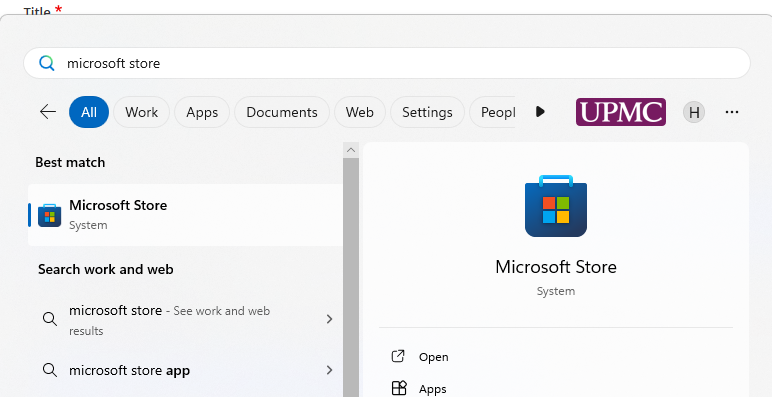
2.) Once installed, you will then open the app and be prompted to sign in. Sign in with your Pitt email address. Complete the sign in on Pitt passport. Select the option to "Sign in only to this app".
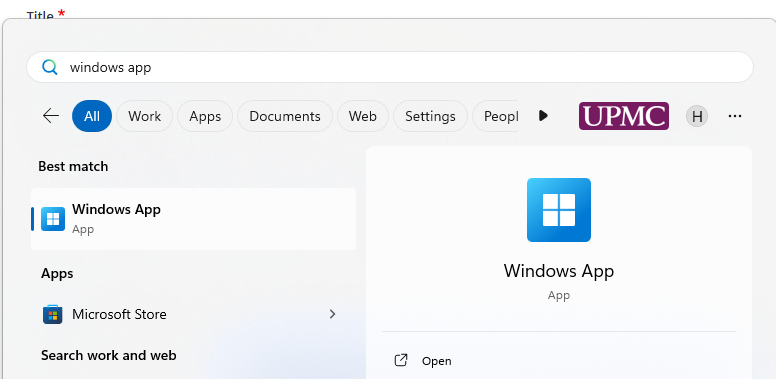
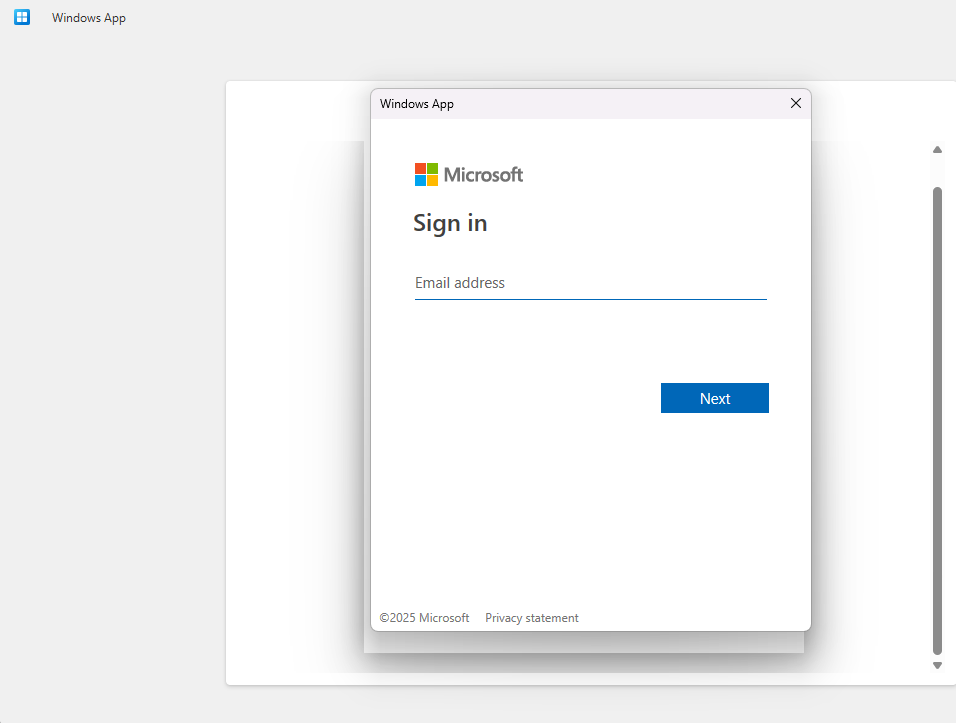
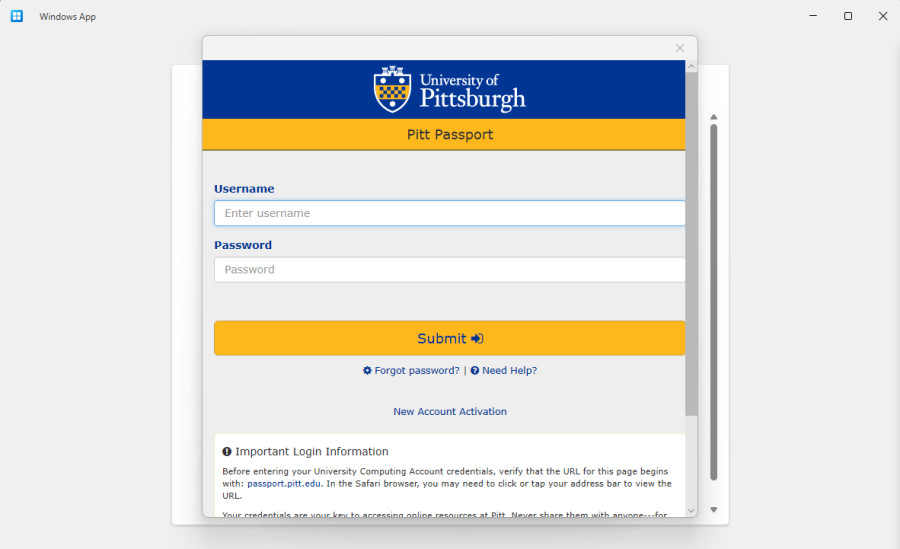
3.) Once you are signed in, you should see the Psychiatry AVD (Azure Virtual Desktop) app.
You can now open the app and once signed in, use the RDP (Remote Desktop) app to remote into a Pitt PC.
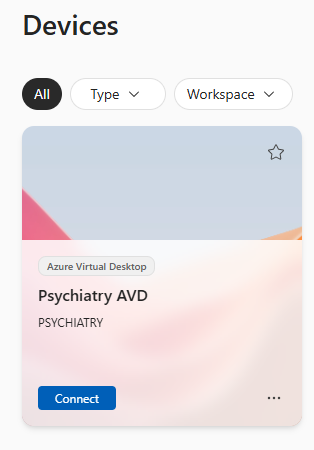
For additional information on how to access the Center for Research Computing (CRC) environment please see KB article Accessing CRC resources from UPMC.
For addition information on connecting to Remote Computers, please see KB article Remote Access to Pitt Computers